Sharing is caring!
If you heard about the new Pinterest and Tailwind updates and thought, “oh crap…what do I do now?!” then this post is for you!
Many bloggers have noticed a change in their Pinterest accounts since the update. Whether it be the number of impressions are down, or just overall traffic, many people are hurting from this!
Don’t fear, a few simple changes to your strategy can get you back to where you need to be.
Recently, Pinterest and Tailwind went live together and talked about the newest algorithm update. You can read about the update here, but let me sum it up for you and give you the new best practice guidelines in this post. They really shook things up with this update, but I totally understand why!
This post contains affiliate links, which means if a purchase is made using links from this post, I will receive a small compensation at no additional cost to you.
The Pinterest Update in February 2020
Pinterest is cracking down on spam, and Tailwind is working with them to establish best Pinning guidelines.
Previously, Pinners found success in gaining impressions and link clicks by making 4-5 pinnable images for each URL, and then scheduling them across all of their relevant boards. The key was often in the numbers: the more times you Pin to more relevant boards, the more eyes were falling on your Pins, the more people were clicking the link, etc.
This is all changed now! I felt the effects day ONE!
My previous strategy was to Pin 75 times/day with Tailwind, and make 2-3 new images for old URLs daily. I would then add those new images to my Tailwind rotation, and I was getting hundreds to thousands views to my blog daily.
When the new changes occurred, all of a sudden my traffic dropped significantly. I was shocked! After some research, I learned about the new best practices and made a few adjustments. Now my traffic is back where it was before, and I am in compliance with all of the guidelines.
But first...what is Tailwind?
If you are an active Pinterest user, Tailwind is a MUST!
Do you ever look at other successful Pinterest profiles and think, “Sheesh…do they spend their whole life on Pinterest? Why were they up Pinning at 2am?!”
That Pinner is *probably* using Tailwind. Tailwind is a Pin scheduler that will not only save you loads of time, but will also Pin based on when users are most active.
So, let’s say you’re from Pennsylvania, but you have a following in Australia. Tailwind will Pin for you at the time that your Australian followers are most active. Pretty cool, right?!
You can also use Tailwind on Instagram, if that’s your jam. I don’t use this feature, so I won’t speak on it.
When you make a new Pin, you can easily upload that Pin to Pinterest. I use the Chrome extension to make it easy. With a click of a button, that Pin gets scheduled to my group boards and other relevant personal boards. I no longer need to scroll and select Pins to distribute.
Tribes
Tailwind also uses Tribes to connect you to other Pinners within your niche. Tribes are like a little “club” of Pinners like you. When you add content to the Tribe, other tribe members will add them to their Pinning schedule to diversify their boards. In return, you can share their Pins (or other member’s Pins) to your boards. It’s a “I’ll help you, you help me” kind of system.
One of my favorite features of Tribes is messaging. There are always messages in the tribes with other bloggers wanting to collaborate, and this is a great way to make connections.
SmartLoop
SmartLoop is an amazing feature, especially if you have seasonal content. You can add content one time and Tailwind will circulate it indefinitely.
Have a Pin or blog post you’re especially proud of? Add it to SmartLoops and it will keep circulating forever! Do you have a Christmas DIY craft that does well every year? SmartLoop will start circulating it before the holidays, so you don’t have to remember to!
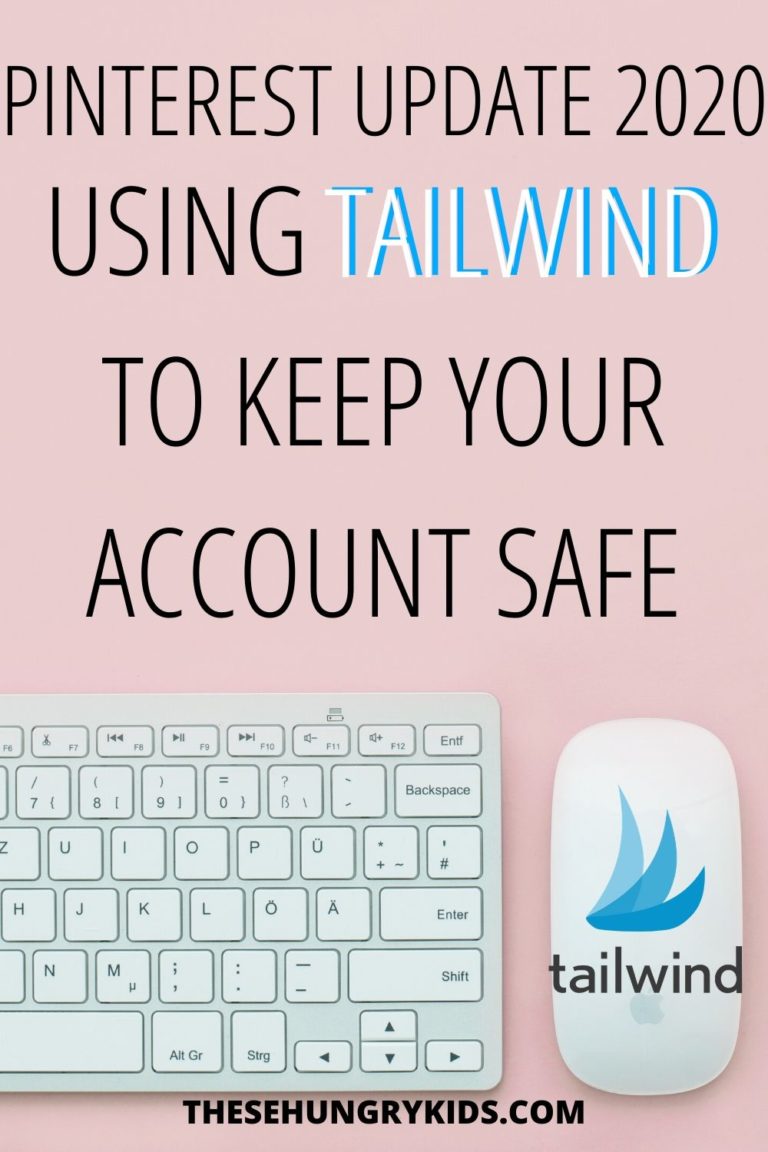
So what does Pinterest want from me?
- New, fresh content is going to bring you the most traffic
- Repinning and reusing old Pin images is not going to be as effective as it used to be
- Pinning the same Pin to multiple boards is not going to mean more people viewing your Pins
- Create Pins with new images, and then use Tailwind’s schedule to distribute to your other boards
Basically, Pinterest wants you to use new, fresh images. They want you to make the user’s experience richer with better quality Pins, and a variety of images. Their goal is increasing the user’s engagement with Pins by encouraging Pinners to create new content that the user wants.
Pinterest does NOT want you Pinning the same Pins over and over to the same boards. Instead, continue making pinnable images for your website’s URLs, and schedule them on Tailwind to distribute over time.
Why you need Tailwind now more than ever
Gone are the days of making one Pin and instantly Pinning it to 10-15 boards…
Now your best strategy is to make a Pin and schedule it to 1-2 relevant boards. Use Tailwind to schedule it to other boards over the next few weeks! By doing this, Pinterest’s smartfeed algorithm will show your Pin to more and more users.
Tailwind’s SmartGuide
Tailwind has also developed a SmartGuide. This handy little tool will alert you if your account is at risk of violating Pinterest’s best practices. It also will make suggestions to optimize your Pin queue and get the best results.
Since Tailwind and Pinterest work together, Tailwind is always up to date on algorithm changes. SmartGuide will notify you of changes, and offer you advice to improve your Pinterest strategy based on these updates.
Tailwind’s Spam SafeGuard
Pinterest wants to make sure their users aren’t seeing the same Pin over and over again. How frustrating must it be to log on to Pinterest and see the same images over and over again?! They’re cracking down on spam, and your account could be at risk.
To prevent this, Tailwind developed Spam SafeGuard, which analyzes your queue and Pinning practices to prevent you from getting flagged as spam. If you don’t want to end up in Pinterest jail, then you should follow the Spam SafeGuard recommendations.
What does it cost?
Tailwind isn’t free, but it isn’t pricey either. In fact, it’s one of the first purchases I made for my blog and I have never regretted it. It saves me *loads* of time and frustration! The most basic plan is $9/month per social account if you pay upfront, otherwise it’s $15/month.
I started my blog back in late October 2019. I signed up for Tailwind in December 2019. Not only has it brought me steady blog traffic, it has made my life so much easier! Think of it as a virtual Pinterest assistant.
If you’ve never tried Tailwind before, don’t wait another minute and sign up for a trial. The trial is not time-based, but instead based on the number of posts you schedule. You can do 100 Pins, or 30 Instagram posts through the free trial. After that, you’ll have to sign up for the service.
You can click here to see different pricing plans, so you’ll have to browse and see what will work best for you. There is also the option for “PowerUps” to enhance your accounts for a few extra dollars a month. PowerUps include increased access to Tribes and SmartLoop posts.
What does it mean to make “fresh” images?
Making new pinnable images is what Pinterest wants. Then, schedule these through Tailwind to distribute it over days to weeks on your boards.
I use Canva to make Pins. It’s easy to use, and once you get the hang of it, you can make new Pins within minutes. I spend about 10-15 minutes a day making 5 new images for old URLs. I Pin each one to my most relevant Pinterest board, and then schedule it to go to the rest of my boards with Tailwind.
Tailwind also has Canva templates for Pinterest (as if their service could be any better!) to make your life a little easier.
Here’s an example of some of the images I’ve made using Canva. All of these Pins point to the same URL (click here to read this post!)
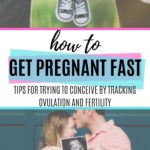
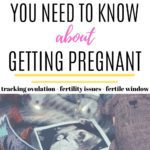


Overview
Wow, that was a lot of info. But that’s because like me, many of you rely on Pinterest for the majority of their blog or website traffic!
Here’s a brief summary
- Make new, fresh images for old URLs (if you get anything from this post, understand this!!)
- Repin other Pinner’s images
- Keep new content circulating by scheduling via Tailwind
- New posts, pages, product listings, and new images for existing content is what will convert best
- Pin new items 1-2 times, and then batch schedule to Tailwind
I hope this post gave you the information you need to keep your Pinterest account running smoothly and maintain traffic to your blog! Have you found a new strategy that works?
Leave me a comment below!



